Crysis 3 Tweak Guide
[Page 9] Shading & Shadows
Shading: This setting controls various shader effects, which in turn can have a significant impact on the way the game world looks. Lighting quality and general surface effects are all based on shaders. The available options for this setting are Low, Medium, High and Very High. Increasing this setting will improve the realism of the game world at the cost of performance. Some of the key components of the Shading setting include:
The screenshots above show a scene with a mixture of bright and dark areas under filtered outdoor sunlight. At Low you can see there are plenty of ambient shadows setting the mood thanks to SSAO being in effect. At Medium, the ambient shadowing changes slightly. At High, the SSAO shadowing changes again, but more noticeable is a major change in the muddy shoreline at the bottom of the screen. It becomes much more detailed, with rocks and leaves clearly protruding out of the mud thanks to Parallax Mapping being enabled. Finally, at Very High, there is a pronounced change in the overall lighting and shadows of the scene as SSDO is used instead of SSAO. It is arguably more accurate, but whether SSDO actually looks better than the various forms of SSAO is largely a matter of personal taste.
An indication of the performance impact of changing this setting is shown below:
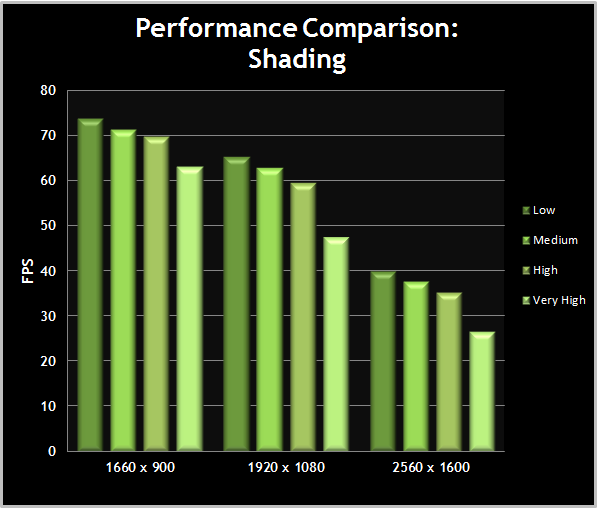
The graph clearly indicates that Shading is one of the most performance intensive settings in Crysis 3. If you're struggling for performance, this is one of the key settings to focus on. You can see that Very High brings a disproportionately higher drop in FPS than the other levels, and a large part of this is due to the use of SSDO ambient occlusion instead of SSAO. On balance, High is a desirable preset to use despite its performance hit, as it enables the noticeable Parallax effect on certain surfaces, along with better Real-Time Global Illumination distance. Once again though, you can enable or disable key shader-based effects through advanced tweaking.
Shadows: This setting provides control over the quality and detail of shadows in the game world. Keep in mind that some of the shadowing, particularly that resulting from ambient lighting, is actually controlled by the Shading setting covered above. The available options for the Shadows setting are Low, Medium, High and Very High. The key changes as this setting is altered are as follows:
The screenshots above show that at Low, the shadows have less detailed and slightly ragged edges. At Medium, the shadows become more detailed and the edges sharper as shadow map resolution is increased. At High, the edges of the shadows are softened slightly to make them more realistic, and Very High looks much the same as High in these screenshots. Further examples of indoor and outdoor shadow quality are shown under the Shadows category of the Advanced Tweaking section.
Real-Time Volumetric Cloud Shadows are much harder to capture, as they require relatively thick fog volumes, and lighting that is cast at just the right angle, to highlight the effect. That in itself should tell you that this is a relatively subtle effect, and likely to be unnoticed most of the time. If you examine the screenshots above and flick between the two, you can see that the air is darker, with a faint hint of shadow lines, when Real-Time Volumetric Cloud Shadows are enabled (right), compared to when they are not (left).
An indication of the performance impact of changing the Shadows setting is shown below:
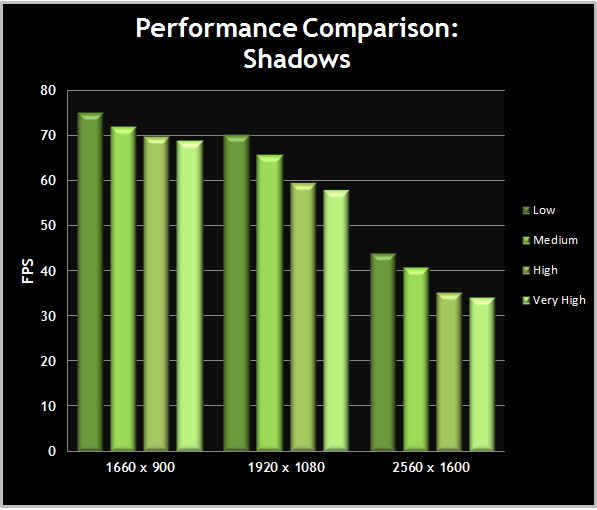
The graph highlights the prominent performance impact of Shadows, particularly at higher resolutions, and especially when going from Medium to High. For the most part, Medium provides good-looking shadows, particularly those near the player, at a reasonable performance cost. Also consider running at High or Very High for this setting, but disabling Real-Time Volumetric Cloud Shadows via advanced tweaking, for a boost in performance without any noticeable drop in image quality.










