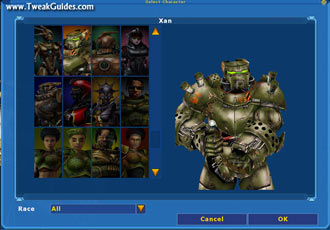UT2004 Tweak Guide
[Page 7] In-Game Settings (Pt. 3)
3D View: This panel shows your currently selected character appearance when playing online and offline. You can rotate the 3D character model by click on it and moving your mouse right or left. You can switch between 2D and 3D view by clicking the Portrait button. Has no impact on performance.
Change Character: Click this button to scroll through a list of available characters to select from. None of the characters are faster or more agile than each other, these are simply different "skins" which will represent what you look like to others when you play online. Choose one which reflects your online personality and playing style. You can sort by race, or view them All. Note some character boxes will have "?" in them to indicate a unique character type which is opened up through completion of the single player campaign (or by using the tweak in the Advanced Tweaking section on Page 9).
Name: Select your character name, limited to 16 characters in the box.
Voice Type: You can set the type of voice your character uses online when making taunts or announcements/orders to other players. Has no impact on performance.
Default FOV: This setting changes your Field Of View (FOV), that is how much of your surroundings you can see at once. The default is 90, however you can increase this value, with higher values giving you more of a "fish eye" view of the world. Changing this setting is more for the hardcore players who want the advantage of seeing more of their surroundings and hence reacting faster to people approaching from their sides. This setting can also be changed in-game using the FOV console command (See Console Commands section). The wider the FOV from default, the more details are visible onscreen and hence the greater the impact on your FPS.
Preferred Team: For team games like Team Deathmatch or Onslaught, and on evenly balanced servers, this will determine whether you start on blue or red. Has no impact on performance.
Weapon Hand: Select whether your weapon is visible or not in first person view (i.e only to you), or whether you hold it in your character's right hand, left hand, or centered. Doesn't affect your accuracy, and your weapon will still be visible to others regardless of this setting. Invisible weaponry may improve your graphics performance slightly due to not rendering a large, highly detailed weapon on your screen, but for the most part this setting is personal preference.
Small Weapons: If selected, this reduces the size of the weaponry you see in the game. The nostalgic among us select this option to take us back to the days of the original Unreal Tournament. This is based on your personal preference, and has no performance impact.
Game
Weapon Bob: Ticking this option makes your movements seem a bit more realistic – the weapon you're holding will bob up and down slightly as you run. You may want to untick it to maintain a smoother view, with no performance impact either way.
Gore Level: This setting determines how much blood and guts (and partial body pieces) go flying around during a game. Selecting No Gore turns off all gore, but is not recommended as it's against the UT spirit of unbridled carnage. Reduced Gore removes some of the more gratuitous gore, while Full Gore is the way UT is really meant to be played! Set to your personal taste, has no impact on performance.
Dodging: Ticking this option will allow you to perform the special dodge moves (See the Special Moves section below). If you double tap a movement key quickly your character performs a rapid "dodge" in that direction. The only reason you may want to untick this option (as it has no effect on FPS) is that some people accidentally cause a dodge while rapidly moving around and find it annoying or off-putting.
Auto Aim: This option will help you aim at targets (other characters) better, but if ticked will only work in the offline Single Player matches. It has no performance impact, and will not work in online games.
Screen Flashes: Ticking this option allows your screen to briefly flash as you take damage from weapons. It can be a useful reminder of the "pain" your character is experiencing, but may bother some people. Has no effect on fps, so set to taste.
High Beacon Trajectory: Ticking this option will mean that whenever you use the Translocator, it will shoot the beacon disc out at a high angled trajectory, in classic UT-style, as opposed to a flatter trajectory. Has no impact on performance.
Switch On Pickup: With this setting ticked, as you pick up different weapons during a game, if your active weapon has a lower priority (based on Weapon Priorities you set – see below) than the one you've just picked up, you will automatically switch to the higher priority weapon. After a while you may decide it is simply easier to switch off this option and manually select the best weapon based on the circumstances. Has no impact on performance.
Landing Viewshake: With this setting ticked, whenever you land from a height your view will shake slightly to represent the jarring your character has received. Switching this off may suit most people. Has no impact on performance.
Connection: Choose the type of internet connection you have available on your machine. Your connection will determine how "laggy" your online experience will be. When you see a list of servers, a setting called Ping will be displayed in the server details. The lower this number, the less delay in milliseconds (ms) there will be between any action you perform in UT2004 (such as firing a gun) and the actual impact it has on the online world. For example, with a ping of 500, it would take 250ms (or a quarter of a second) for a bullet I fire from my gun to actually register as a hit on the target, and another 250ms for me to see that hit. In that time the target may well have moved three inches to the left on the screen. This is known as lag, and is a part of all online action games to some extent.
To fine-tune your network connection speed in UT2004 see the Advanced Tweaking section below. Optimal connection speed helps reduce lag and ping variations, particularly for slower connections such as Dialup Modems.
Dynamic Netspeed: This is a new option which if selected allows UT2004 to dynamically alter your Netspeed setting (see Advanced Tweaking and Console Commands sections below) to maintain optimal ping. However I have found that if enabled this can cause variations in your ping which can be difficult to adjust to during a game. I highly recommend unticking this option as it can lead to more lag and ping variability.
Track Stats: Just like a real sporting tournament, UT2004 provides a means of recording your game statistics such as overall online ranking, kills, deaths, time spent playing etc. To make sure that only you can record this information for your character, the game has username and password fields which you must fill out to protect your stats. If you tick the Track Stats option, every time you play a game on a server with statistics enabled, relevant statistics will be recorded, and can be viewed by clicking the View Stats button. Note that some servers require that this option to be ticked before you can join, so if you can't seem to connect to a particular server, tick this option and try again.
Speech Recognition: This is a new UT2004 feature, which if ticked basically uses voice recognition to translate your spoken commands into actual commands given to bots on your team (if any are in the current game). Enabling this option will impact on your performance, so unless you absolutely want this feature turn it off for a noticeable performance improvement.
Preload All Player Skins: When this setting is ticked, UT2004 will attempt to load up all player skins into memory while loading up maps. It does so in an attempt to reduce in-game loading pauses which can occur every time you see a new character (and hence their skin is suddenly needed). However this feature is causing a lot of problems for those with 512MB or less of RAM. It is highly recommended you disable this feature unless you have 1GB of RAM or more, and you will see a noticeable improvement in loading times and in-game freezes. With this setting disabled you may however notice a lot more small loading hitches/pauses during the game, particularly in the first few minutes as player skins are loaded up "on the fly". See the Troubleshooting Tips section for more tips on reducing loading pauses and loading times, as well as the Advanced Tweaking section.
The next section finishes off the In-Game settings