Halo Tweak Guide
[Page 3] Troubleshooting Tips
Official Support: To get official support for Halo, the first place to check is the Halo Support Site. Also make sure you read the Readme.rtf file in your base Halo directory for information on specific issues and fixes with particular hardware. For example, on Radeon 9800 Pro cards it is recommended that the mipmap detail level in the ATI Control Panel be set to High Quality otherwise there may be issues. Clearly if you ignore this advice from the developers themselves you will run into problems.
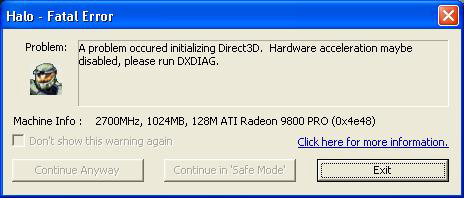
If every time you try to run Halo you get a dialog box similar to the one in the picture above, then there are three main solutions:
1. The quickest is to set any refresh rate altering programs or settings you have back to the default Windows settings. For example, if you run Refresh Force (which I highly recommend you do), open it up, click on "Restore Original Settings" and then click Apply. Do this for each monitor listed. If you're using the refresh rate override in your graphics driver's control panel, turn it off.
2. If you don't want to disable the refresh rate fix and you're running WindowsXP then you can run Halo in Win98 Mode. Do this by right clicking on Halo's Icon, select Properties, go to the Compatibility tab and tick the "Run this program in compatibility mode" box and select "Windows 98/Windows ME". This may also improve performance, but I'm not certain the impact it has on visual quality (i.e. whether it forces lower level Shaders for example). Thanks to Cyfun for the tip.
3. Again if you don't want to disable your refresh rate fixes, the final method involves using the -Vidmode argument. See -Vidmode under the Command Prompt Arguments area of the Advanced Tweaking section for more details.
Note: As of the 1.03 Halo Patch onwards, refresh rate problems are addressed automatically by the patch. If you've updated to 1.03 and still get this error then try the troubleshooting tips that follow as it is likely not caused by your refresh rate.
If a dialog box appears every time you try to run Halo, but it's not related to the refresh rate error (see above) then you firstly need to make sure your hardware meets the minimum system requirements. If you have a low end system that's the likely cause of this problem. For example make sure you have at least a 32MB graphics card capable of Hardware Transform and Lighting (e.g not a TNT2). Another common requirement is having relatively new (if not the latest) graphics and sound drivers, and DirectX9.0b installed. See The Essentials section above for details on where and how to update these.
Latest Patch: Make sure you've patched Halo to the latest version and if you're using any unofficial patches or cracks that you remove them (see the Patches section).
Antialiasing and Anisotropic: If you have mysteriously low frames per second despite being certain that your hardware is capable of more, then one place to check would be your graphics card's Antialiasing and Anisotropic Filtering settings. These are explained in detail in my Gamer's Graphics & Display Settings Guide. Even 2x Antialiasing for example can turn Halo into a slideshow on older systems, depending on your hardware and in-game settings. For maximum framerates set both AA and AF to 0x or 'Application Controlled' in your graphics card's control panel.
Virus Scan: Do a full scan of all your files using a free virus scanner such as AVG Antivirus, a free trojan cleaner such as A-Squared, and a free spyware cleaner such as Ad-aware. Viruses and trojans can cause unexplained behavior and general file corruption, so it's best to make sure your system isn't infected before moving on to other troubleshooting measures. However make sure to disable any background scanning programs once you're done (See Background Programs below). More details of securing your PC are in the PC Security chapter of my TweakGuides Tweaking Companion.
Background Programs: Disable all background applications, especially virus, trojan and spyware scanners and messaging utilities. These applications can and do use up valuable CPU resources, take up precious RAM, cause memory conflicts and crashes to desktop, and lag online play, but most importantly they interfere with read/writes to your hard drive effectively slowing it down and causing more in-game freezes and increasing load times. Full instructions on how to identify your startup programs and services and how to correctly disable unnecessary ones are in the Startup Programs and Services chapters of my TweakGuides Tweaking Companion.
Overclocking: If you have overclocked any components on your system and are having problems, set everything back to the default speeds and try running the game. If you don't experience the same problems at default then your overclock is the primary culprit. In particular, read through the Overclocking and Benchmarking & Stress Testing chapters of my TweakGuides Tweaking Companion for tools and instructions on how to correctly stress-test an overclocked system and determine which components are being pushed too far. Even if every other game and program you run works just fine at your current overclock, Halo may well be crashing because of your overclock.
Defragging: Make sure that after you have installed Halo that you run through the Regular Maintenance procedures detailed in my TweakGuides Tweaking Companion. If you only do one thing on that list though, make sure you run the Windows Defragmentation utility after installing a large game like AA (which takes up over 2GB of disk space). Defragging ensures that the game's files are all on the same place on your hard drive, greatly reducing loading pauses/freezes and loading times. It may take a little while but it is well worth it.
That's just a basic rundown of troubleshooting tips. Read the remainder of the guide for more useful information and of course although I've said it a dozen times (you want to kill me by now, right?) you need to go through my System Optimization and WindowsXP tweak guides to make fully certain you've covered all your bases. More often than not a single inappropriate setting in the BIOS or Windows can severely affect your performance regardless of any amount of tweaking in the game.
