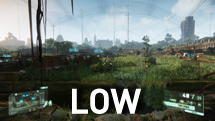Crysis 3 Tweak Guide
[Page 5] Textures & System Spec
Texture Resolution: The surfaces of all objects in the game world are covered with images known as textures. This setting controls the quality of these images, which in turn affects how realistic object surfaces will be. The available options are Low, Medium, High and Very High, though if your GPU has 1GB or less of Video RAM, you may not be able to select Very High.
Note: After altering this setting, you must exit Crysis 3 completely and relaunch the game to properly implement the change.
The screenshots above show two types of textures close-up: vegetation surfaces (leaves) and building surfaces (bricks). At first glance, the difference between each level of this setting is hard to detect. But if you look closely at the leaves, their surface is blocky at Low, and to a lesser extent, the brick surface is also slightly less defined. Raising Texture Resolution to Medium makes the surfaces clearer, and any changes in the screenshots above Medium are difficult to see. In practice the same appears to hold true for other surfaces throughout the game - the difference between Low and Very High is not necessarily very noticeable. Even at Low, most of the surfaces will still be quite detailed, since the PC version of the game comes with high resolution textures.
The Shading and Anisotropic Filtering in-game settings will also have an impact on the appearance of surfaces, as covered later in this guide.
An indication of the performance impact of changing this setting is shown below:
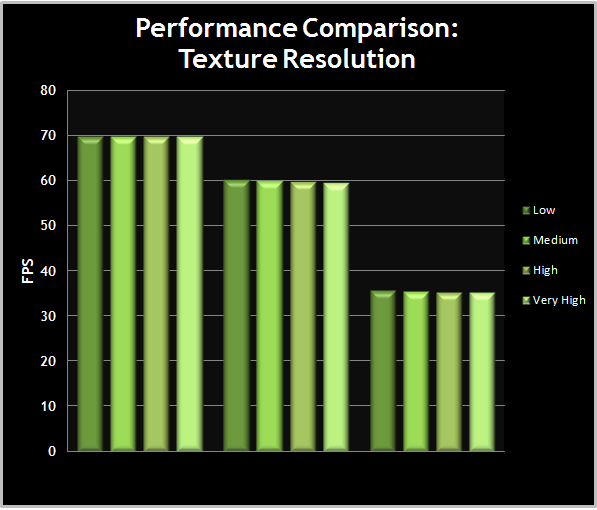
The graph shows results that are quite normal for texture resolution-related settings: there is no difference in FPS at each level of the setting. The key issue with Texture Resolution is the amount of Video RAM on your GPU that is consumed to hold textures. If you have a graphics card with a lower amount of VRAM, then you may experience periodic stuttering, or visible texture streaming, if Texture Resolution is set too high. Texture Resolution of Medium is generally a good balance of image quality and smooth performance. By default the game detects your VRAM amount and sets aside a certain amount of VRAM dedicated to textures, but you can manually adjust this using the r_TexturesStreamPoolSize variable, as covered in the Advanced Tweaking section.
System Spec: This setting is the quickest method of adjusting the image quality in Crysis 3. It provides access to four preset levels: Low, Medium, High, and Very High. Selecting one of these presets will automatically configure a range of advanced graphics settings, which can be individually adjusted as covered in the Advanced Graphics Options section later in this guide.
Note: Changing the System Spec setting will not alter the Texture Resolution, Anisotropic Filtering, Motion Blur Amount and Lens Flares settings. These need to be adjusted separately.
In general, the most noticeable differences between each preset level of System Spec are as follows:
These are just some of the changes at each level of the System Spec preset. The full range of changes are described under each of the advanced graphic setting components as we continue in the guide. The two sets of screenshots below demonstrate the general impact of changing the System Spec preset in two different environments.
In the first set of screenshots, the most obvious changes between each level of the preset are alterations to the world lighting as different levels of Ambient Occlusion and Global Illumination are used, and the increase in the richness of vegetation and the complexity and number of objects visible throughout the scene. Focus in particular on the buildings in the distance, and the trees throughout the scene, as well as the shadowing towards the bottom of the screen, to see the bulk of these changes.
The second set of screenshots provides an easier way of seeing the change in object complexity as the System Spec preset is altered. Look at the building to the left of the scene, and see how it noticeably increases in detail and complexity. Now look at the vegetation and decaying buildings towards the top, and you will see obvious changes in way the lighting and shadows interact with these objects as we change the presets.
In general, it is not recommended that you rely solely on the System Spec presets. The best approach is as follows:
1. Select the preset at which you get a good, playable, average framerate. It's better to start off with slightly higher settings than you would normally choose.
2. Next, customize the individual settings under the Advanced Graphics Options section, increasing or decreasing particular settings depending on which effects you consider the most desirable to you, as well as considering their performance impact.
3. Finally, turn to the use of the command variables covered in the Advanced Tweaking section to fine tune the graphics while still maintaining a playable framerate.
Note that adjusting individual settings under the Advanced Graphics Options section and/or adjusting command variables will mean that the System Spec setting will change to show Custom - this is fine. If you alter the System Spec preset after the steps above, you must then redo Step 2 and 3, as your individual adjustments for the Advanced Graphics Options will have all been reset.
An indication of the performance impact of changing this setting is shown below:
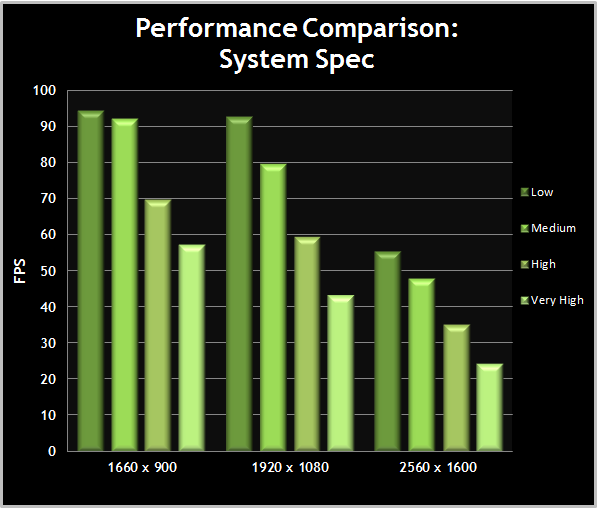
The graph above shows us that the performance jump from Low to Medium is not as pronounced as from Medium to High, or from High to Very High. This makes Medium a desirable preset to use as a starting point, as it still contains many of the graphical components that make Crysis 3 look good. For those with a powerful GPU, selecting High as your starting point gives you atmospheric visuals with more object and vegetation detail, and richer shadowing, and through advanced tweaking, you can supplement this with a few of the most prominent visual effects from Very High, to achieve a similar result at a lower performance cost.