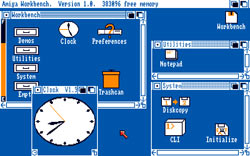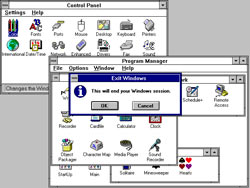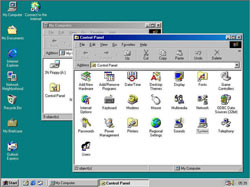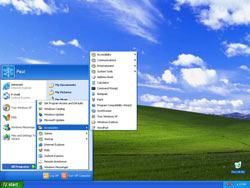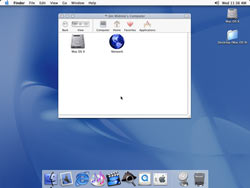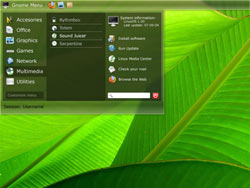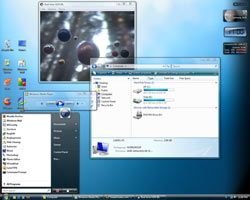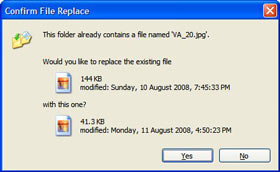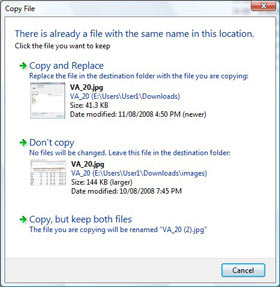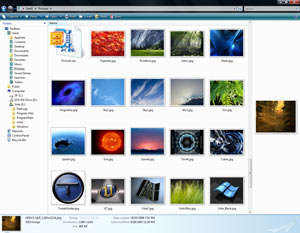Vista Annoyances Resolved
[Page 7] Reasons to Use Vista
So far we've had a look at some background information and statistics, we've examined the potential motivations of those who wish to propagate FUD by sensationalizing and reporting often inaccurate accounts of Vista from almost every angle, and we've had a look at some of the most popular Vista annoyances, and seen that there are in fact solutions in most every case. But I still can't help but sense some scepticism among you. "Ok, so Vista may not be all that bad - but really, why bother with all these fixes and solutions and the inevitable headaches of switching over, when Windows XP already does everything I want?". Good question. And guess what, you're probably right. If Windows XP truly does everything you want, and you are making an informed decision to stay with XP, then you have no pressing need to upgrade to Vista.
In particular the high price of Vista is a perfectly valid reason why a lot of users may not want to bother upgrading, and I wholeheartedly agree that Vista costs too much in most countries. There are some solutions to this issue if price is a big reason keeping you away from Vista: if you have a recently built machine, you can purchase the OEM version of Vista, also known as the System Builder version, which costs a great deal less - the only downside is that it has some restrictions. Alternatively, if you own a full version of Windows XP and want to upgrade to Vista, the Upgrade Edition of Vista is also notably cheaper, and given there's a workaround with which you can do a clean install of an Upgrade Edition on your system, means it's effectively no different to having the full version.
Still, if you have an old PC which doesn't meet Vista's hardware requirements, particularly if you don't have at least 2GB of RAM, and you also find Vista a bit pricey, it's probably best not to upgrade. But don't confuse this statement for meaning that there are no reasons at all to upgrade to Vista. Vista is packed with so many nice touches and new features that once you start using it regularly, you'd be hard pressed to go back to Windows XP and not miss at least some of them. In this section we have an objective and informed look at a practical sample of neat things Vista brings to the table. This isn't a feature rundown of Vista, it's a very down to earth look at some of the nice touches you'd experience on a daily basis when using Vista. You decide if they're worthwhile or not.
More Than Just a Pretty Face
Virtually everyone knows about Vista's graphical enhancements. The glass-like Aero interface, the slick desktop which now allows both 2D and 3D effects at the same time, the fully scalable icons and animated transition effects, the ability to use an animated desktop wallpaper, Sidebar gadgets, and so on. For some reason people seem to think that this is all there really is to Vista's improvements, and this is far from the truth. However even from the perspective of looking at Graphical User Interface (GUI) enhancements, what is interesting is how far (or not) the GUI on computers has come over the past 25 years:
From left to right and top to bottom above are: Mac OS 1 ('84), Amiga OS 1 ('85), Windows 3.1 ('93), Windows 98 SE ('98), Windows XP ('01), Mac OSX ('01), Linux Gnome 2.0 ('02), and Windows Vista ('07). See this GUI Gallery if you want to check out various desktop GUIs over time.
On a superficial level, as the above gallery shows, really all we've had are more and more coats of eye candy over the last quarter century; the fundamentals of the classic point and click mouse and window interface haven't changed much during that time. I have news for you: Windows 7, set for release in 2010, isn't going to depart dramatically from this formula - see the Windows 7 section on the last page for more details.
In the end, what's wrong with a bit of extra eye candy? Vista's desktop is a pleasure to use and as covered under 'Vista's Eye Candy is a Performance Drain' in the Annoyances & Solutions section of this article, and as demonstrated in a video on the next page below, the eye candy effectively has minimal performance and responsiveness impact, even on a modest PC. Best of all, you can customize the appearance of Vista in more ways than ever before, whether you want to dress it up or down. But forget the interface for a moment, because it's a fairly obvious and much-discussed change, and thus the one thing everyone seems to be an expert on. Let's look at some of the other features which make switching to Vista worthwhile.
Neat Features
DirectX 10
Vista is the only OS to currently support DirectX 10 (DX10), which gives users the ability to run games designed for DX10 with enhanced visuals and/or performance. In reality DX10 adoption has been slow by developers, partly because many PC games these days are designed specifically for consoles like the XBox 360, which can only do DX9. The other reason is that the install base for Vista is relatively small compared to that of Windows XP (See the Background Information section). Where games have adopted DX10, it has usually been "tacked on", meaning the game was designed for DX9, and a DX10 shader path has been added, however this implementation is not necessarily optimal.
Best online slots to play at casino.
In one case, namely Assassin's Creed, the DX 10.1 shader path actually gave a nice performance and visual quality boost to ATI HD 3000 and HD 4000 series card owners, however Ubisoft subsequently patched it out of the game, ostensibly claiming that it had problems, despite all accounts to the contrary - indicating that in reality it was likely a commercial decision they made designed to support Nvidia which doesn't have a DX10.1 capable card out yet. So DX10 support or lack thereof is as much an issue about politics and developer priorities as it is about technology.
However in a number of games such as Call of Juarez, World in Conflict, Company of Heroes, Assassin's Creed and STALKER: Clear Sky there are notable differences in image quality by using DirectX 10 mode (click the links to see the DX9 vs. DX10 graphics comparison articles). It's true that at times DX10 mode can come with an equally notable drop in performance, however as drivers have improved, and as developers have improved their implementations, in many cases the performance drop is not enough to cause concern, especially as graphics card power currently seems to be outpacing the strenuousness of recent games - with the exception of Crysis of course.
In any case if you prefer, Vista can still run any game in DX9 mode as well, and as recent benchmarks indicate, the difference is now close to zero between XP SP3 and Vista SP1 in DX9 mode in most games.
Bottom Line: You can get even better graphics in games when using Vista, which is not something to be sneezed at if you're a gamer. Over time this extra eye candy is also coming at less of a performance cost as drivers and developers improve. Of course any game can also be run in standard DX9 mode in Vista if additional performance is required. If as a gamer you're still worried and truly want to increase your options, you can run a Vista/XP dual boot and get the best of all worlds.
Windows Explorer
Let's face it, most of us spend a lot of our time in Windows using the Explorer interface to manipulate files - and it's not just used by Windows itself, but by many other applications as well. Vista's Explorer enhancements are subtle but come in very handy. Full details of all the new features are in the Windows Explorer chapter of the TweakGuides Tweaking Companion, but let's have a quick look at a handful of them.
Look at the two prompts above, both for the same file operation: copying the image file VA_20.jpg from one directory into another directory where a file with the same name already exists. The XP prompt on the left is quite bare, whereas Vista's prompt on the right gives you much more useful information at a glance, including a thumbnail image of each file for instant visual comparison and confirmation, helping you decide more quickly whether you really want to overwrite the existing version or not. Importantly, Vista also gives you a third option not available in XP - to continue copying across the file but keep both versions, automatically renaming the newly copied file in the process (in this case to VA_20 (2).jpg).
Some other nice touches include:
Bottom Line: I could go on and cite dozens more examples, but suffice it to say that using the Explorer interface in Vista - once you actually learn how to take advantage of all its features - is a world away from using the relatively clunky XP Explorer interface. It's not just eye candy, it actually helps make file manipulation faster as well.
Security
One of the major improvements in Vista is its security. Yes, most people know about the UAC prompts (See 'Nagging UAC Prompts' in the Annoyances & Solutions section), but I suspect not many people understand that UAC is not just a permissions prompt, it's a new approach to the way in which software interacts with the core of the OS, as is the new Vista driver model for example. Aside from its security benefits, interestingly enough, the presence of UAC encourages developers to reduce the degree to which their software requires low level OS access due to poor programming practices. The less software - whether drivers or applications - entangle themselves with the kernel (core) of the OS, the less the risk of the system being compromised, and equally as important, the less the risk of the system being destabilized. In other words what's good for system security is also good for system stability, and vice versa.
The issue of whether Windows Vista is really more secure than Windows XP is contentious, so let's just look at the facts. In a comparison of Vista and XP security advisories issued by Microsoft between November 2006 and July 2008, Windows XP had 64 advisories rated Critical or Important, whereas Vista had 33 of the same type. Similarly, comparing the advisories issued by Secunia in 2008 Windows XP had 35% of its advisories rated Highly Critical or above, compared with Windows Vista's 29%. In fact as of late August 2008 XP still shows 30 unpatched security advisories, the highest one rated Moderately Critical; Vista shows 2 unpatched security advisories, the highest one rated Less Critical.
Bottom Line: Vista is holding up as being noticeably more secure than XP, and really, it's not a surprise given XP is based on an architecture first released eight years ago, before a range of the current attack vectors were even thought up. Vista is most certainly not impenetrable though; no operating system is. However rather than loading up your OS with lots of anti-malware software that runs in the background and causes performance issues and conflicts just to make you feel safe, you can gain improved security without any performance impact based purely on the improvements in Vista's architecture, along with use of UAC. Again, see the PC Security chapter of the TweakGuides Tweaking Companion for more details of how this is possible.
The next page continues our look at the positive aspects of Vista.