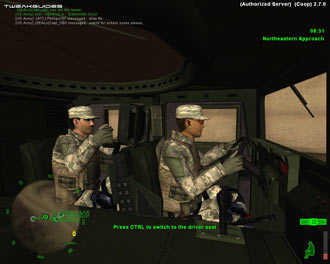America's Army Tweak Guide
[Page 3] Troubleshooting Tips
This section contains specific troubleshooting tips which address many of the most common problems experienced by America's Army players. Several of the tips below are drawn from my guides mentioned in the Essential Optimization section. This is no coincidence, since some of the common America's Army problems are not game bugs, but specific sub-optimal system conditions which lead to problems. America's Army is quite system intensive and uses some advanced features, and this brings out instability and problems on many systems. I can't stress enough the importance of taking the time to go through the checklist of advice below if you're having a problem with the game:
Official Support: If you have a problem with the game, the first place to visit is The Official America's Army Support Site. Make sure to read the Frequently Asked Questions list as it's highly likely the answer to your question is there. For details of the changes in the latest version of the game, read the ArmyOpsReadMe.txt file found in your \America's Army\System\ directory. If you still can't find what you're looking for, try the Official America's Army Support Forum where you can post questions which other members of the community can help with. If you want to chat live to support personnel using the in-game Chat function, or by using an IRC client (like mIRC) then join the #aa-support channel on irc.americasarmy.com. A large range of official support resources, many of which are covered below, are also available from within America's Army itself. Click the Support item on the main menu of the game for more details.
System Requirements: The minimum system requirements for America's Army are quite high, however for reasonable performance you should actually try to meet the Recommended system requirements. Both of these are listed here: America's Army System Requirements. If you don't meet the hardware requirements, or barely meet them, then expect to see very poor performance, visual anomalies, and in some cases the game simply will not run. This includes things like playing AA on a laptop or nonstandard graphics chipset. There is no fix for not meeting all the minimum requirements except hardware upgrades.
Windows Vista Users: If you're having problems running this game under Windows Vista, first make sure that you're using the latest Vista graphics and audio drivers for your hardware, and the latest version of this game (see page 4 for patch details). Next, make sure you don't change your UAC settings after the game has been installed, as due to Virtualization this can change the location of the game files and settings. If you can't launch the game successfully when UAC is enabled, you will need to run the game with full Admin privileges. To do this either right-click on the launch icon and select 'Run as Administrator', or right-click on the launch icon, select Properties and under the Compatibility tab tick 'Run this program as an administrator' then click OK. I strongly recommend that you refer to the TweakGuides Tweaking Companion for Windows Vista for more information - in particular check the 'Gaming in Vista' section of the Graphics & Interface chapter; the UAC section of the PC Security chapter; and the 'Personal Folders' and 'Directory Junctions & Symbolic Links' sections of the Windows Explorer chapter. These will tell you how you can fix game-related issues and also explain the relevant differences of Vista.
Known Game Bugs: There are still a range of known bugs and issues with the latest version of the game. Some are listed in the ArmyOpsReadme.txt file as detailed further above, some are listed here. This includes the Texture settings bug, covered in the In-Game Settings section of this guide. Only further updates will resolve many of these.
Lag - Ping, Packet Loss, Stuttering & Graphical Slowdowns: Lag is a major issue which most people complain about. However unfortunately most people just use the generic term 'Lag' to describe up to four very separate types of problems. To clarify what they mean, their causes, and solutions, first see the ConfiguredInternetSpeed setting on page 9 of this guide, then refer to this detailed post on the Official America's Army Forums topic I posted a while ago. You cannot solve a problem if you don't understand the root cause of it, which is why the generic use of the term 'Lag' is annoying as it confuses the actual cause of the issue which differs for many people.
Note 2: Users playing the new AI-based Co-Op maps (Interdiction and Snake Plain) may experience strange small skipping/pauses which are due to the AI implementation and CPU intensive nature of these maps for both server and clients. This is evidenced by the fact that it occurs both online and offline, and is most noticeable when AI are in proximity and are 'activated'. There is no fix for this at the moment.
PunkBuster Issues: The PunkBuster anti-cheat system is software which attempts to detect and remove cheaters from America's Army. See the PunkBuster America's Army Support Site for more details. However PunkBuster can cause some problems in certain circumstances. To start with, you should have Administrator level access to your PC when playing America's Army or you may experience PunkBuster errors. Also in some instances PunkBuster may have problems updating automatically, in which case it is recommended that you manually update by going to your Program Files\America's Army\System\pbsetup\ directory and running the pbsetup.exe file. This will open a series of agreements you must click 'I Agree' to, and then the 'PunkBuster Setup' window. Here you can select to add any game to the list of PunkBuster supported games displayed by clicking the 'Add a game' button. Do so and select 'America's Army' from the Game list, then click the OK button. Now on the main screen listing click the 'Check for Updates' button. If a new version of PB for America's Army is available, it will be downloaded and applied automatically. The next time you go to play AA online, there will be no need to wait for a lengthy update process to occur - so long as you remember to manually update PB as often as possible. You can now also run PBSetup via the main AA Loader screen, by clicking the 'Update PunkBuster' button which is shown when you first click the 'Play America's Army' button.
Connection Problems: If you are having errors logging into your Account, see the Account Problems section above. For general connection problems such as using the server browser and/or connecting to servers, first check your Filter settings. If nothing else helps, or if you don't like the default server browser, try another server browser like the All Seeing Eye. Furthermore, sometimes the America's Army Master Server is simply under load or experiencing problems and may Time Out or have other errors trying to verify your account. The best you can do is wait a while and try again later.
General Protection Faults/Critical Errors: The Unreal Engine is known to generate 'General Protection Faults' and 'Critical Error' crashes to desktop if your system is not running optimally. This is not an AA-specific bug, and occurs with all games based on the Unreal Engine since 1999, so it's not a new bug and it's not going to get 'patched'. There are ways to minimize or prevent it though - these crashes are directly related to the 'memory subset' on your system. That means that one or more of the following components on your system are malfunctioning under stress: the L2 Cache on your CPU; your System RAM; your Windows Virtual Memory/Disk Cache; and/or a background program/service in memory. That doesn't mean they're physically faulty, it usually occurs due to overclocking or sub-optimal software settings, so make sure you don't have an extremely high CacheSizeMegs value (See the Advanced Tweaking section), and make sure you go through my TweakGuides Tweaking Companion in detail. In particular check the BIOS Optimization, Memory Optimization, Overclocking and Benchmarking & Stress Testing chapters for further assistance. Trust me when I say there is no single quick fix - you have to optimize your entire machine.
Antialiasing and Anisotropic: If you have mysteriously low frames per second despite being certain that your hardware is capable of more, then one place to check would be your graphics card's Antialiasing and Anisotropic Filtering settings. These are explained in detail in my Gamer's Graphics & Display Settings Guide. Even 2x Antialiasing for example can turn America's Army into a slideshow in certain areas, depending on your hardware and in-game settings. For maximum framerates set both AA and AF to 0x or 'Application Controlled' in your graphics card's control panel.
Virus Scan: Do a full scan of all your files using a free virus scanner such as AVG Antivirus, a free trojan cleaner such as A-Squared, and a free spyware cleaner such as Ad-aware. Viruses and trojans can cause unexplained behavior and general file corruption, so it's best to make sure your system isn't infected before moving on to other troubleshooting measures. However make sure to disable any background scanning programs once you're done (See Background Programs below). More details of securing your PC are in the PC Security chapter of my TweakGuides Tweaking Companion.
Background Programs: Disable all background applications, especially virus, trojan and spyware scanners and messaging utilities. These applications can and do use up valuable CPU resources, take up precious RAM, cause memory conflicts and crashes to desktop, and lag online play, but most importantly they interfere with read/writes to your hard drive effectively slowing it down and causing more in-game freezes and increasing load times. Full instructions on how to identify your startup programs and services and how to correctly disable unnecessary ones are in the Startup Programs and Services chapters of my TweakGuides Tweaking Companion.
Overclocking: The Unreal Engine on which America's Army is based can be sensitive to overclocking. If you have overclocked any components on your system and are having problems, set everything back to the default speeds and try running the game. If you don't experience the same problems at default then your overclock is the primary culprit. In particular, read through the Overclocking and Benchmarking & Stress Testing chapters of my TweakGuides Tweaking Companion for tools and instructions on how to correctly stress-test an overclocked system and determine which components are being pushed too far. Even if every other game and program you run works just fine at your current overclock, AA may well be crashing because of your overclock.
Defragging: Make sure that after you have installed AA that you run through the Regular Maintenance procedures detailed in my TweakGuides Tweaking Companion. If you only do one thing on that list though, make sure you run the Windows Defragmentation utility after installing a large game like AA (which takes up over 2GB of disk space). Defragging ensures that the game's files are all on the same place on your hard drive, greatly reducing loading pauses/freezes and loading times. It may take a little while but it is well worth it.
Fast CPU and Fast Graphics Card: Recent games based on the Unreal Engine (like America's Army) require a balance of both a medium to fast CPU and a medium to fast graphics card for optimal performance. If you have a fast CPU but a slow graphics card for example (e.g. P4 3.2Ghz combined with an FX5200), or vice versa, then your machine will struggle. While you can certainly reduce the load on your machine by scaling down the in-game settings and undertaking some advanced tweaking, you cannot alter the advanced character and bullet physics, the basic terrain complexity, or the sheer amount of essential detail on screen during a heavy combat scene.
That's just a basic rundown of troubleshooting tips. Read the remainder of this guide for more specific settings and tweaks which can help improve your performance and resolve any problems.